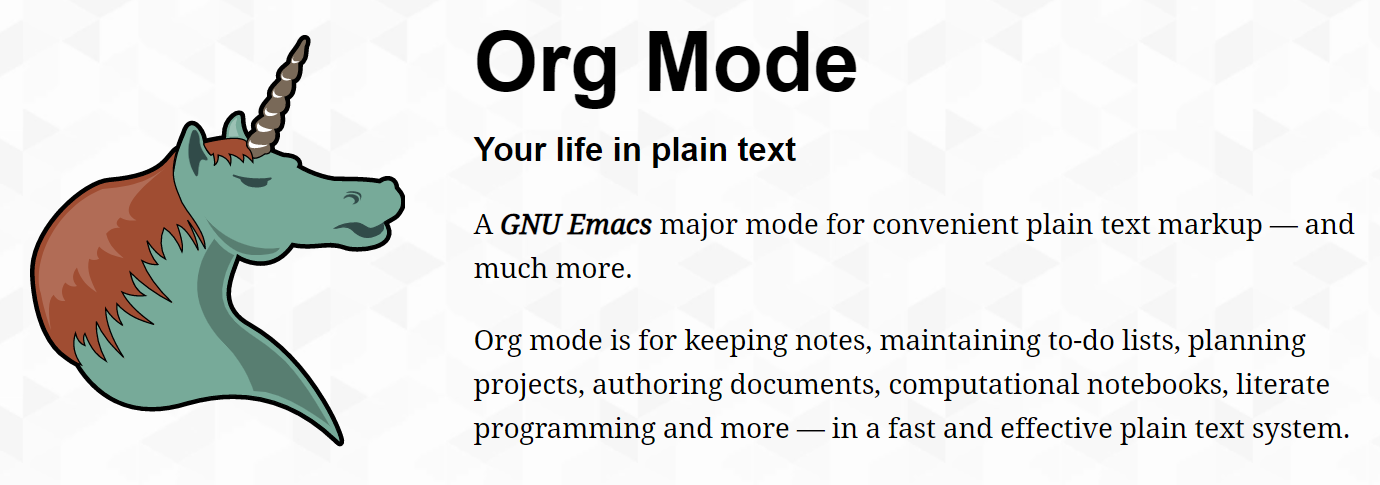
这好像是我第三次开始写博客了,前两次都是水了几篇笔记就放弃了,一方面是我本来就不喜欢写东西,另一方面是感觉写博客太花时间了,主题、格式、配置一顿折腾,又写不出什么有营养的东西😂
但最近沉迷于 emacs 和 org mode,好像让我找到了做笔记的快感(虽然还没做多少),所以打算再尝试一次,希望能坚持下去。
那第一篇文章自然是要推荐一下无敌的 org mode 啦,事先声明本文主要是为了安利,展示一下 org mode 可以干什么,想看教程的话建议看官方文档。
什么是 org mode
和大家熟悉的 markdown 一样,org mode 也可以通过不同的标记来组织文本的格式、结构,而且支持的标记和功能更加丰富。除了写文章,你还可以用它来管理日程、记录待办事项、文学编程、写 LaTeX 等等。
官网上的示例
#+title: Example Org File
#+author: TEC
#+date: 2020-10-27
* Revamp orgmode.org website
The /beauty/ of org *must* be shared.
[[https://upload.wikimedia.org/wikipedia/commons/b/bd/Share_Icon.svg]]
** DONE Make screenshots
CLOSED: [2020-09-03 Thu 18:24]
** DONE Restyle Site CSS
Go through [[file:style.scss][stylesheet]]
** TODO Check CSS on main pages [42%]
- [X] Index page
- [X] Quickstart
- [ ] Features
- [ ] Releases
- [X] Install
- [ ] Manual
- [ ] Contribute
* Learn Org
Org makes easy things trivial and complex things practical.
You don't need to learn Org before using Org: read the quickstart
page and you should be good to go. If you need more, Org will be
here for you as well: dive into the manual and join the community!
** Feedback
#+include: "other/feedback.org*manual" :only-contents t
* Check CSS minification ratios
#+begin_src python
from pathlib import Path
cssRatios = []
for css_min in Path("resources/style").glob("*.min.css"):
css = css_min.with_suffix('').with_suffix('.css')
cssRatios.append([css.name,
"{:.0f}% minified ({:4.1f} KiB)".format( 100 *
css_min.stat().st_size / css.stat().st_size,
css_min.stat().st_size / 1000)])
return cssRatios
#+end_src
#+RESULTS:
| index.css | 76% minified ( 1.4 KiB) |
| org-demo.css | 77% minified ( 2.8 KiB) |
| errors.css | 74% minified ( 4.9 KiB) |
| org.css | 75% minified (10.7 KiB) |
上面的 org 文件在我的 emacs 上的样子:
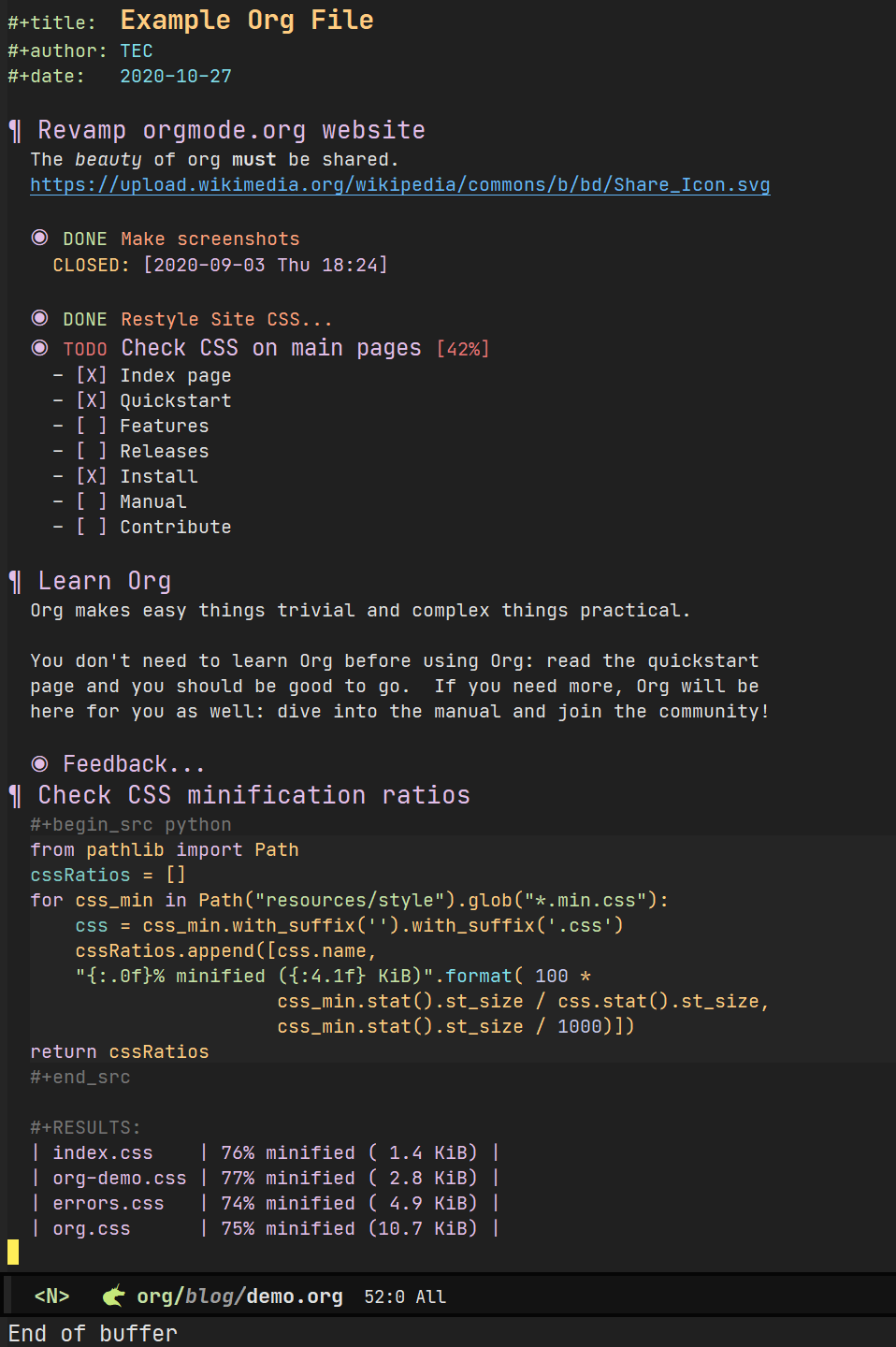
除了简单的渲染,org mode 还提供了很多命令和函数,让你可以对不同类型的文本进行各种操作。
基本功能
一个 org 文件的基本结构是一棵树,以此来表现不同段落的层级关系,你可以很方便地对不同的节点或子树进行折叠、展开、隐藏等各种操作,专注于文件的某一部分而不受其他信息的影响。
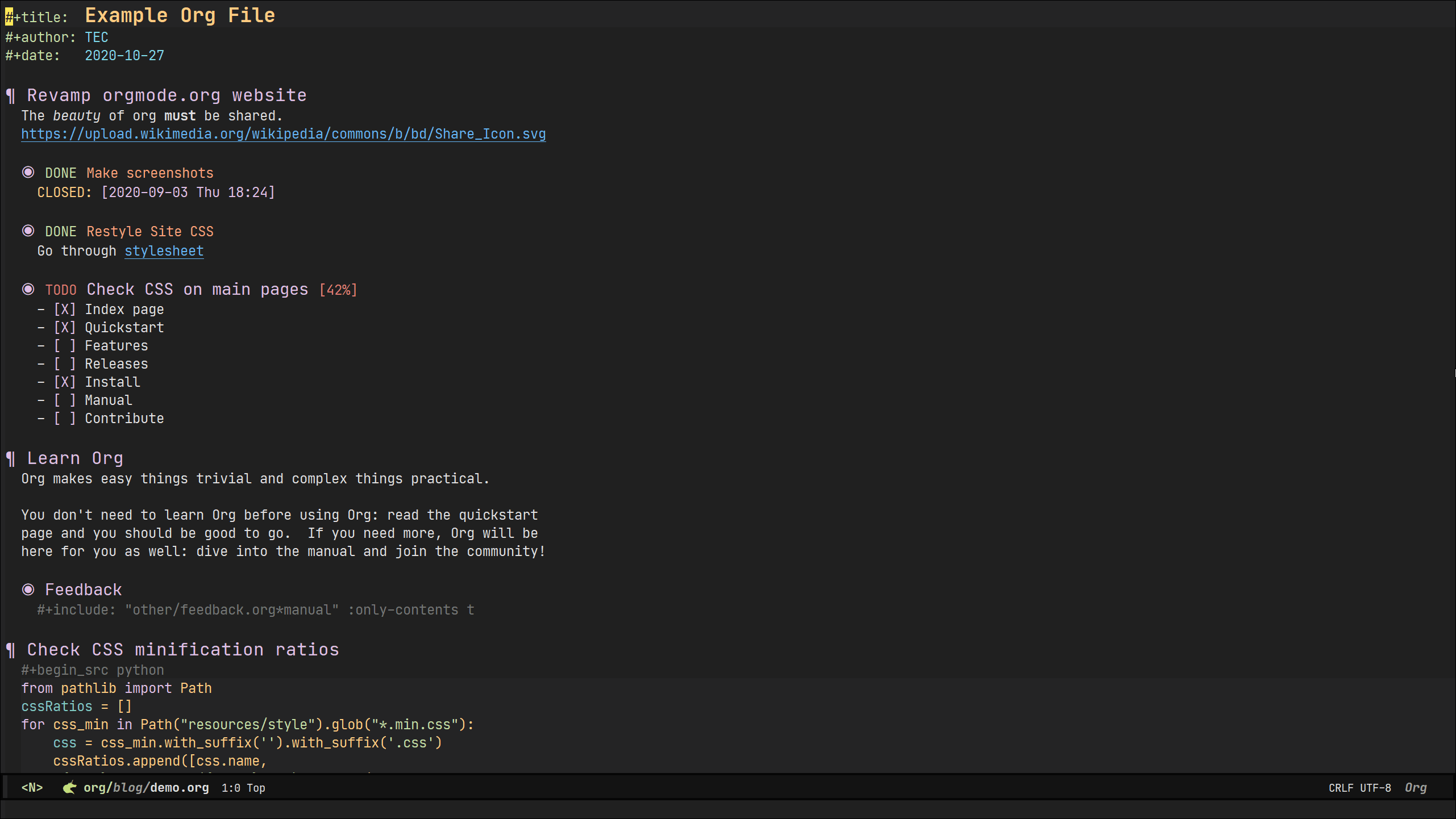
Org mode 提供了表格编辑功能,一些基础操作比如:行列编辑、自动对齐、表格计算等等,都可以通过简单的命令或者快捷键完成。
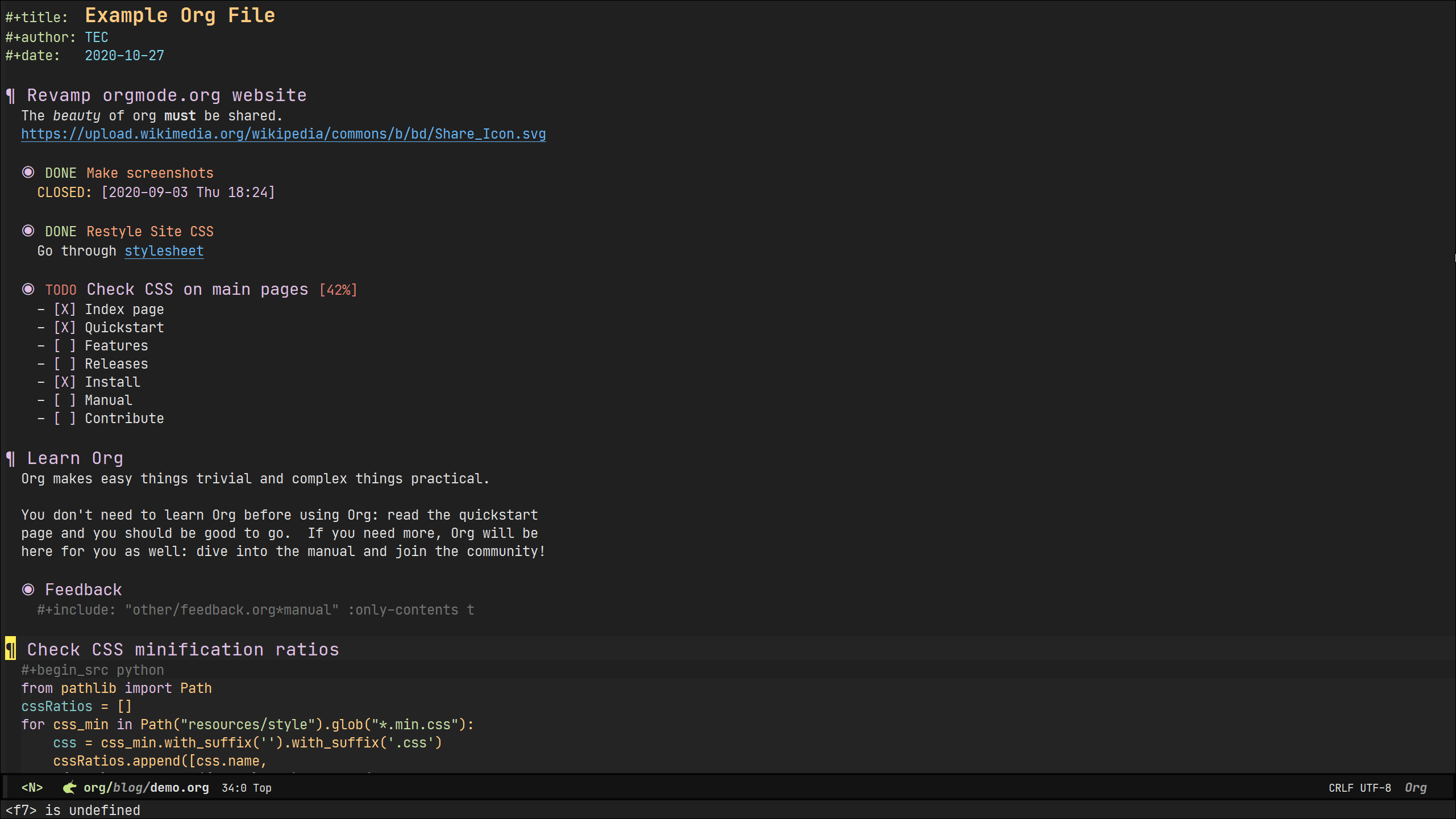
Org mode 的代码块不仅仅提供高亮,它可以给数十种语言提供统一的执行环境,传递每个代码块的执行结果。简单来说,你可以用 org mode 进行(文学)编程,类似于 Jupyter Notebook。
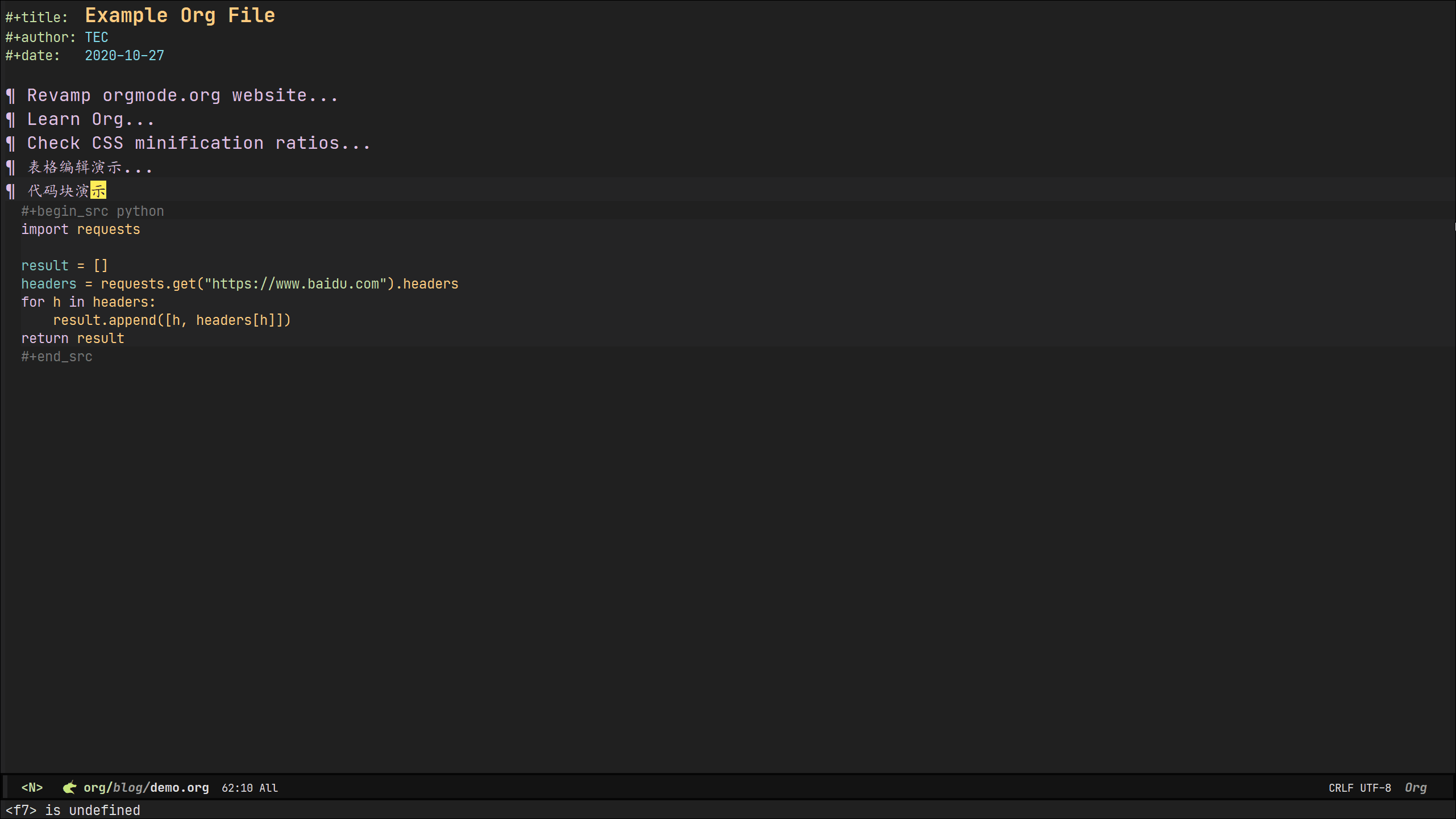
在 org mode 可以很方便地插入各种类型的链接,包括网页、文件、邮件、git 仓库等等,如果你熟悉 elisp,甚至可以自定义链接类型,更改链接的行为。不过我也是 emacs 和 org mode 的初学者,对 elisp 还不太熟悉,感兴趣的话可以看看官方的示例。
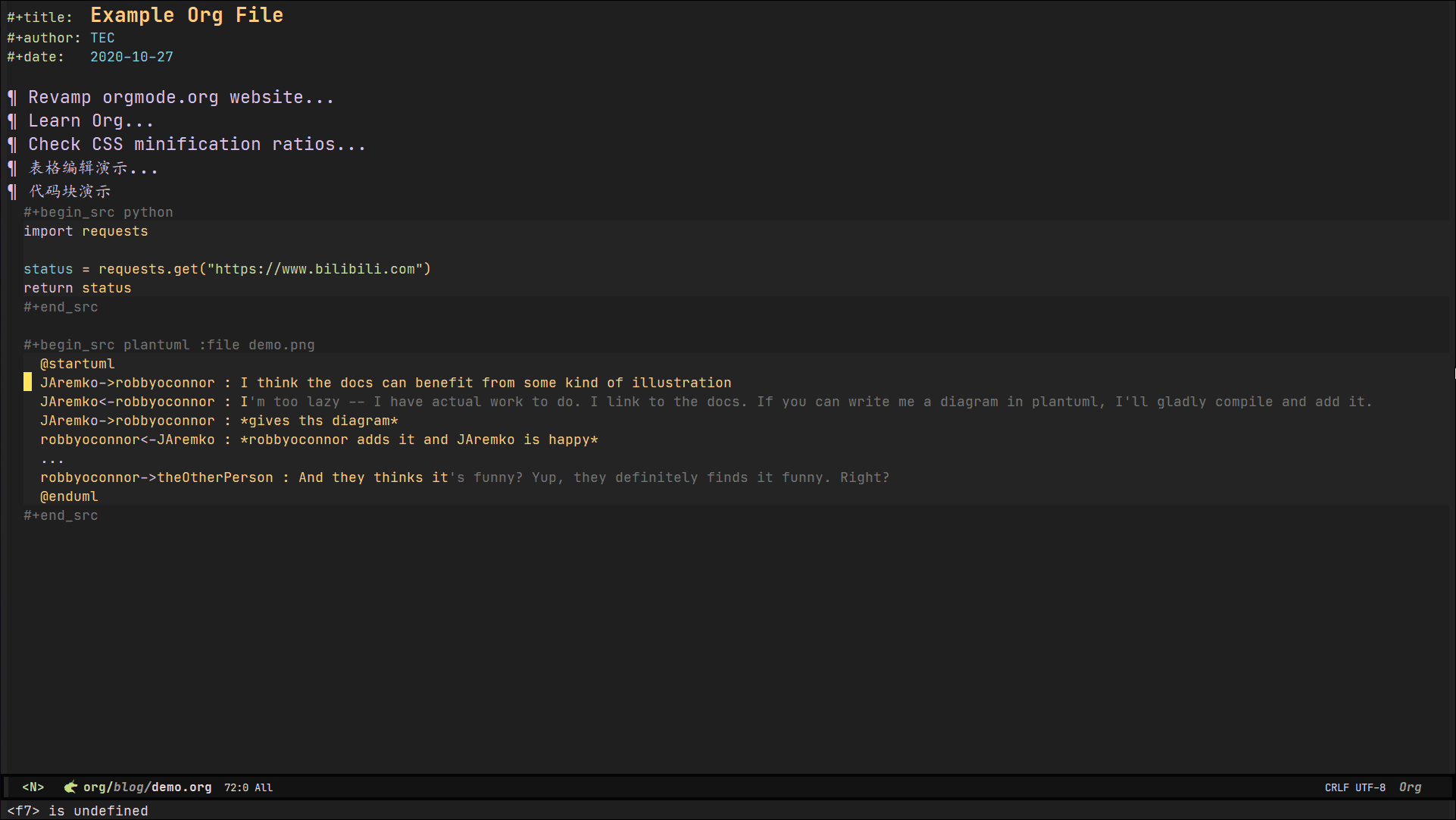
你可以用 org mode 来写几乎任何类型的作品,因为它提供了一个功能强大、扩展性高的导出引擎,你可以自定义导出文件的格式。同时 org mode 也支持 Pandoc 作为导出工具。
因为我很少将 org 文件导出到其他格式中,所以没怎么折腾这方面的配置,就只演示一下将 org 文件导出成 html 文档吧。
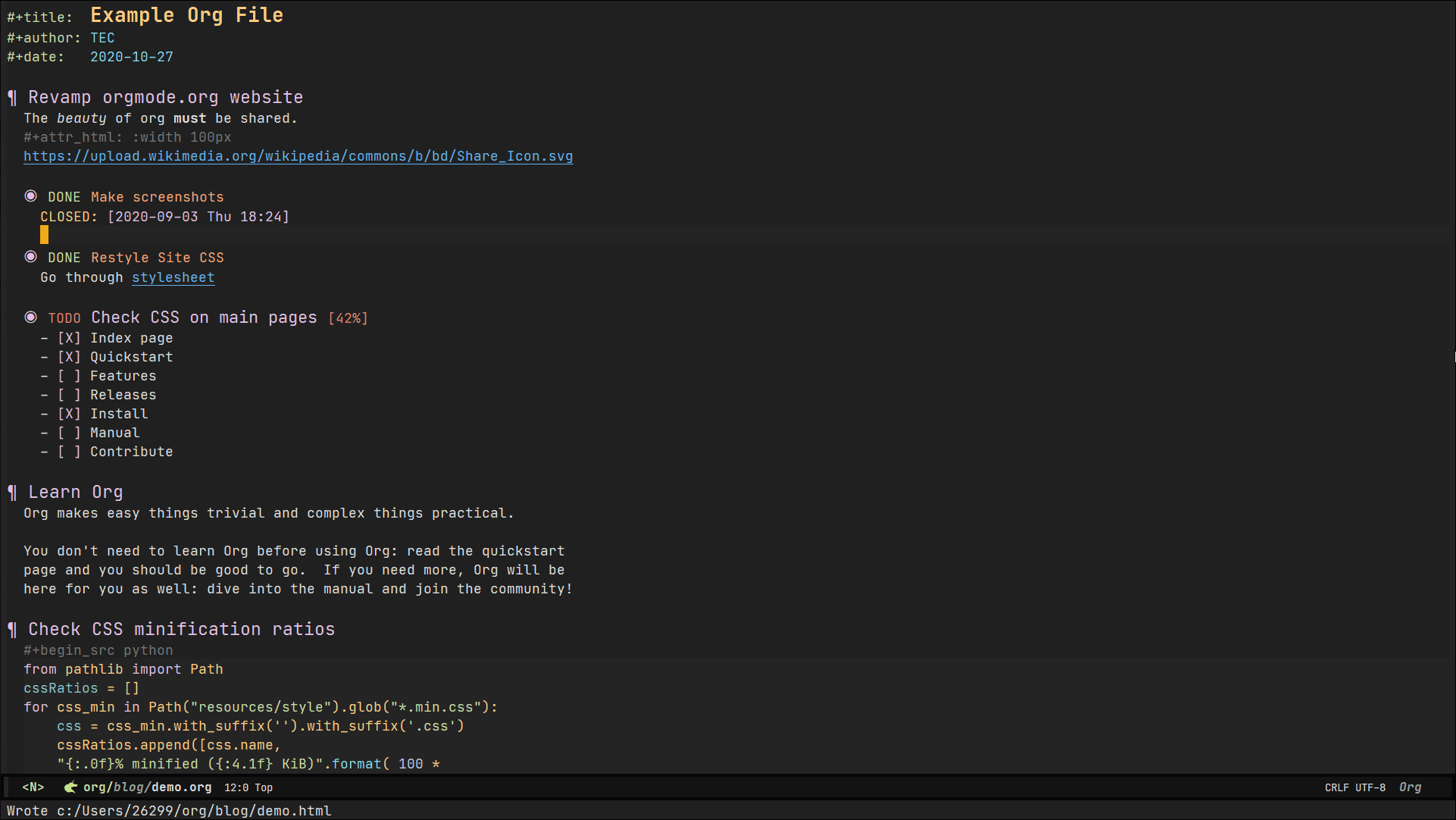
Org mode 还有很多功能,比如你可以给每个标题设置标签、属性、附件、时间戳,可以很方便地修改图片大小、导出样式,还可以用 Drawer 隐藏一些信息,以及很多我还没了解到的功能。下面的章节介绍一些常用的,且我个人觉得很有帮助的功能和插件,剩下的就不一一展示了,建议有兴趣的直接去看官方手册。
Capture & Refile
用过 OneNote 的应该知道它有一个“快速笔记”,用来快速记录一些灵感或者摘抄,待之后再进行整理。Org mode 的 Capture 同样可以让你在(emacs 上)任何地方进行笔记,然后自动保存到你设置好的 org 文件中。
Org Capture 更好用的地方是,你可以自定义”快速笔记”的模板、保存方式,比如以下设置:
(setq org-capture-templates
'(("i" "待办事项" entry (file "~/org/blog/inbox.org")
"* TODO %?\n %T\n %i\n")
("n" "快速笔记" entry (file "~/org/blog/quick-notes.org")
"* %?\n%x\n" :jump-to-captured t)
))
这段代码设置了两个 Capture 模板——一个是待办事项,快捷键是 i ,它会自动创建一个 TODO 事项并插入当前的时间戳,保存到 inbox.org 文件中;另一个是快速笔记,快捷键是 n ,它会自动粘贴剪切板的文本到笔记中,且在完成后跳转到笔记文件。
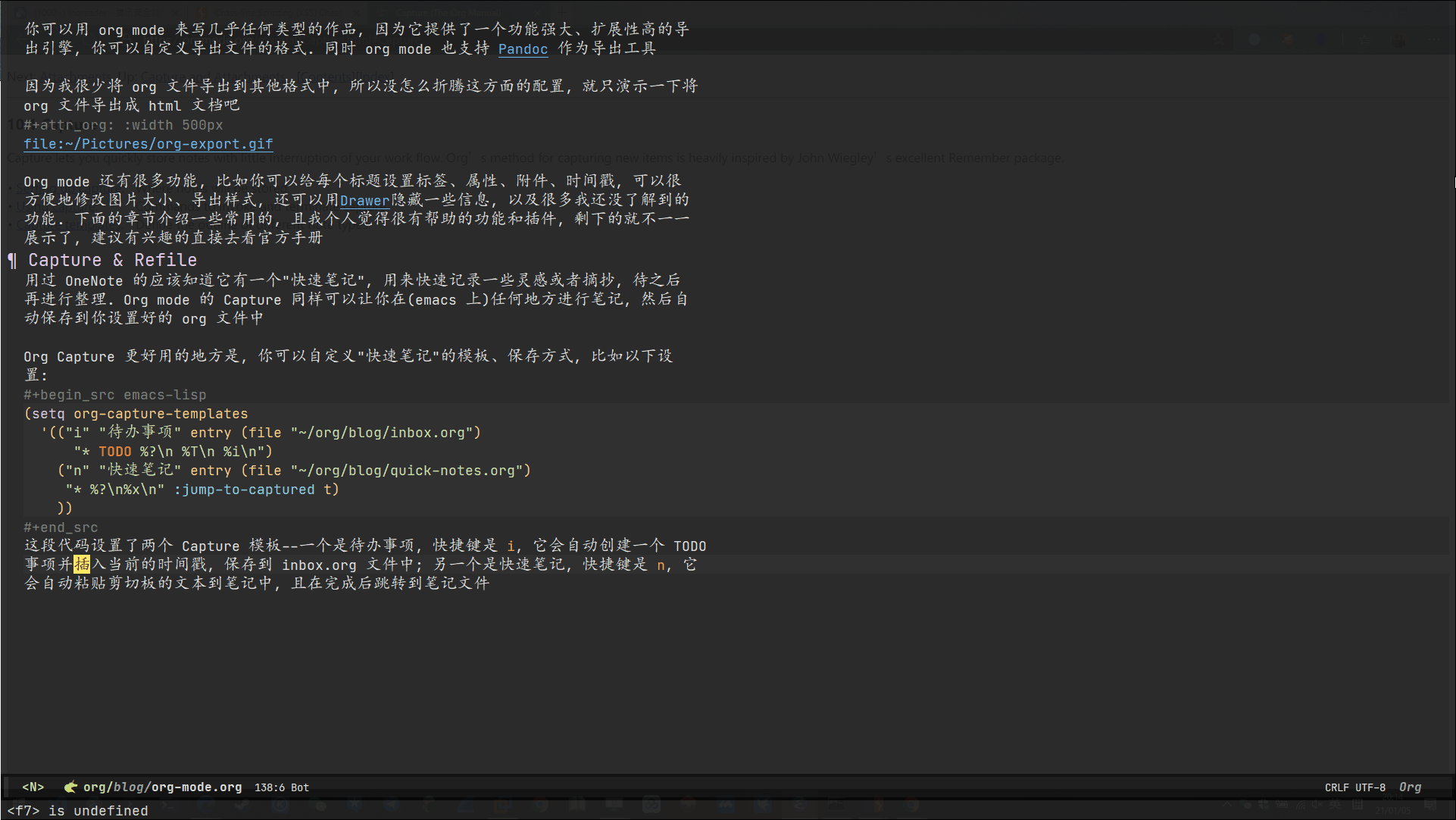
当你需要整理 Capture 笔记时,可以用 Refile 功能,它可以将一个段落转移或复制到任意 org 文件中,或其他段落下。你也可以用复制粘贴做到这一点,但 Refile 更优雅😎
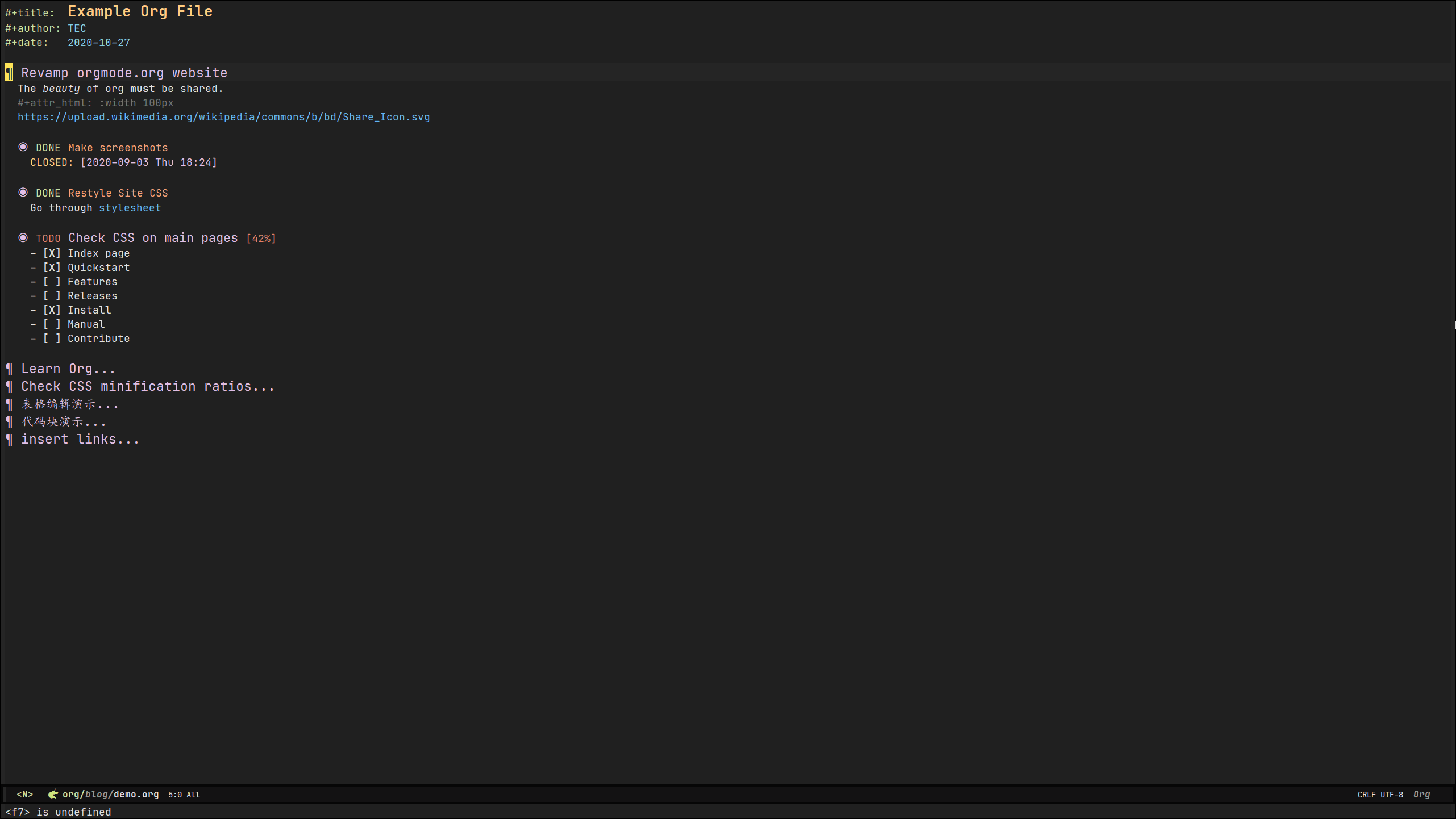
Org Agenda
Org Agenda 是一个日程管理工具,提供了一个界面进行日程相关的操作。
前面提到了 TODO 关键字,实际上你可以自定义任意关键字来说明该事项的状态,比如:
(setq org-todo-keywords
'((sequence "TODO(t)" "WAIT(w)" "SOMEDAY(s)" "|" "DONE(d!)" "CANCELED(c@/!)")))
以上代码设置了 5 种状态,后两种意味着该事项已经结束了(完成或取消), d! 这个叹号指当事项切换为 DONE 时会插入当前的时间, c@/! 不仅插入时间,还可以写注释说明取消的原因。
除此之外还可以给每个事项设置日期时间、优先级、deadline,然后通过 Org Agenda 进行统一管理:
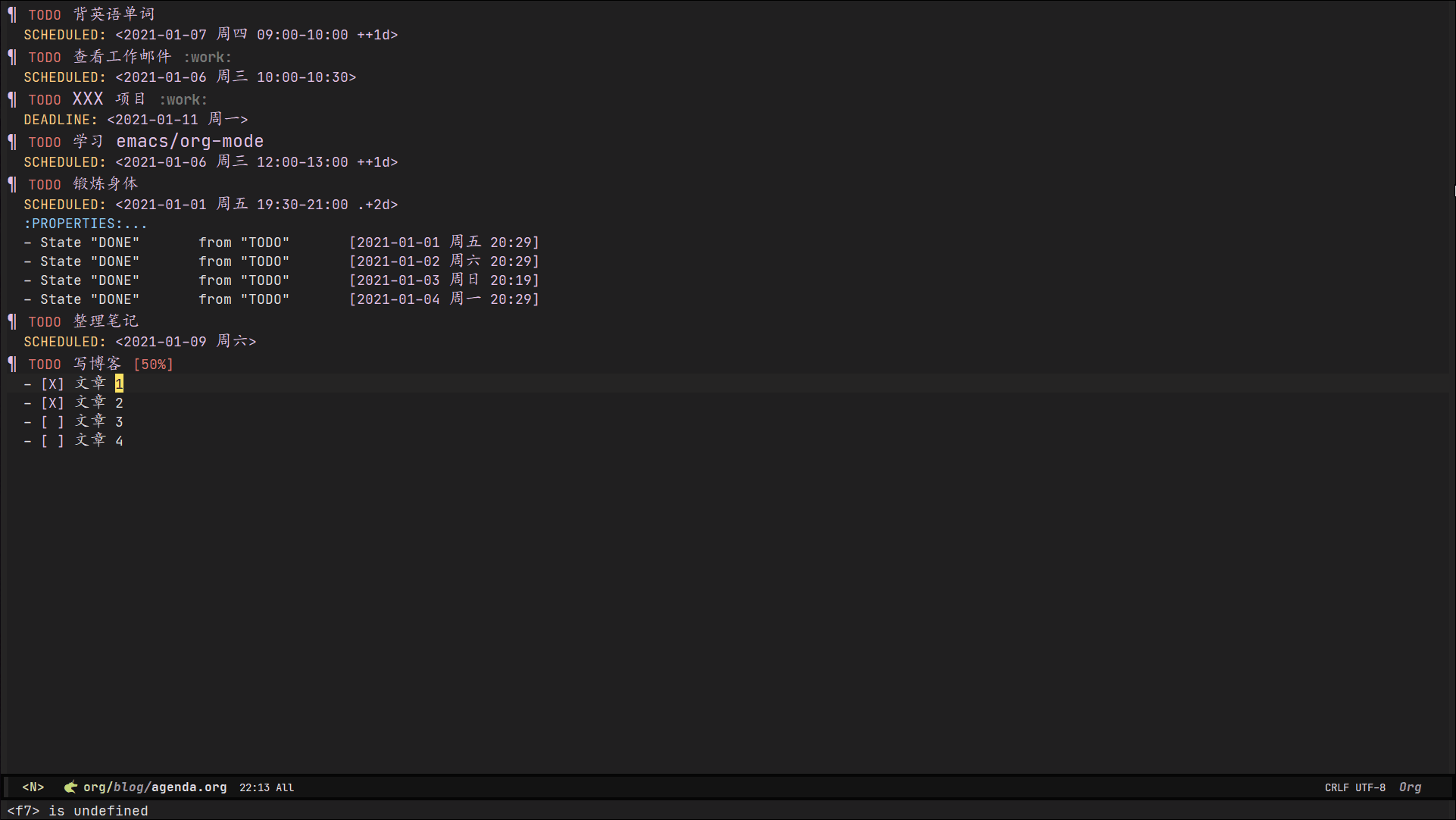
❗ Agenda 的界面是可以自己配置的,你可以将日程视图改成你喜欢的样子。
一些扩展包
Org mode 的另一强大之处,是它运行在 emacs 这个平台上,emacs 强大的扩展性可以让开发者为 org mode 创作各种各样的插件,满足你做笔记、写博客、写论文、管理个人 wiki 甚至写 PPT 等各种需求。
下面介绍一些我正在使用的扩展包,详细的功能请到各自的主页去了解。除了这些还有很多扩展包,有一些我也在用的用来加强原生功能的包我没写出来,等你们真正使用 org mode 时自然会去了解了。
org-brain
Homepage: http://github.com/Kungsgeten/org-brain
可以像思维导图一样组织你的笔记,管理不同笔记间的逻辑关系,而且提供了一个类似个人 wiki 界面的 visualize 模式。
PINNED: Index
+-Python Game development-+-Game design
+-Programming books |
Programming-+-Emacs |
| |
+-----------------+-----------------+
|
V
Game programming <-> Computer games
Game Maker Unity
--- Resources ---------------------------------
- https://en.wikipedia.org/wiki/Game_programming
- Passing Through Ghosts in Pac-Man
- In-House Engine Development: Technical Tips
--- Text --------------------------------------
Game programming is the art of programming computer games...
org-journal
Homepage: http://github.com/bastibe/org-journal
写日记专用,方便自动生成日记,配置日记模板,而且提供强大的搜索功能。
示例日记
* Tuesday, 06/04/13
** 10:28 Company meeting
Endless discussions about projects. Not much progress
** 11:33 Work on org-journal
For the longest time, I wanted to have a cool diary app on my
computer. However, I simply lacked the right tool for that job. After
many hours of searching, I finally found PersonalDiary on EmacsWiki.
PersonalDiary is a very simple diary system based on the emacs
calendar. It works pretty well, but I don't really like that it only
uses unstructured text.
Thus, I spent the last two hours making that diary use org-mode
and represent every entry as an org-mode headline. Very cool!
** 15:33 Work on org-journal
Now my journal automatically creates the right headlines (adds the
current time stamp if on the current day, does not add a time stamp
for any other day). Additionally, it automatically collapses the
headlines in the org-file to the right level (shows everything if in
view mode, shows only headlines in new-entry-mode). Emacs and elisp
are really cool!
** 16:40 Work on org-journal
I uploaded my journal mode to marmalade and Github! Awesome!
** TODO teach org-journal how to brew coffee
ox-hugo
Homepage: https://ox-hugo.scripter.co
将 org 文件导出为 hugo 的 markdown 文件,支持大部分 hugo 配置,而且你可以选择导出某个子树为一篇文章,设置了 TODO 的子树被视为草稿。
现在这个博客就是用这个包导出文章的。
org-reveal
Homepage: https://github.com/yjwen/org-reveal
前面我说可以用 org mode 写 PPT,并不是真的能写 PPT,但是 org-reveal 可以借助前端框架 reveal.js 将 org 文件导出成一个幻灯片网页。
虽然功能上可能没 PPT 那么丰富,但是绝对可以应付大部分工作展示的需求,关键是可以让你从各种字体图片的大小、位置、尺寸问题中解脱,像写文章一样写幻灯片,你只需要专注于内容。
org-drill
Homepage: https://gitlab.com/phillord/org-drill
通过 org mode 实现类似于“记忆卡片”的功能,可以选择不同记忆算法来制定复习计划,搭配 org capture 来制作生词本效果很好,我准备用它来背英语单词。
分享一篇教学文章:https://jmm.io/pr/emacs-meetup/#/ ,这文章就是用 reveal.js 制作的。
最后
其实自己习惯的工具才是效率最高的,如果你只是想要一个可以快速上手使用的工具,org mode 可能不适合你,因为学习成本太高了(主要是 emacs 上手难)。
我个人比较喜欢折腾各种工具软件,我把 emacs 和 org mode 也是看作需要不断学习的知识,所以对这种一边用一边学的状态还挺乐在其中的。但不得不说这很容易让你上头,耽误你学习真正需要的知识的时间。
即使这篇是安利文章,最后还是劝你谨慎入坑🙃